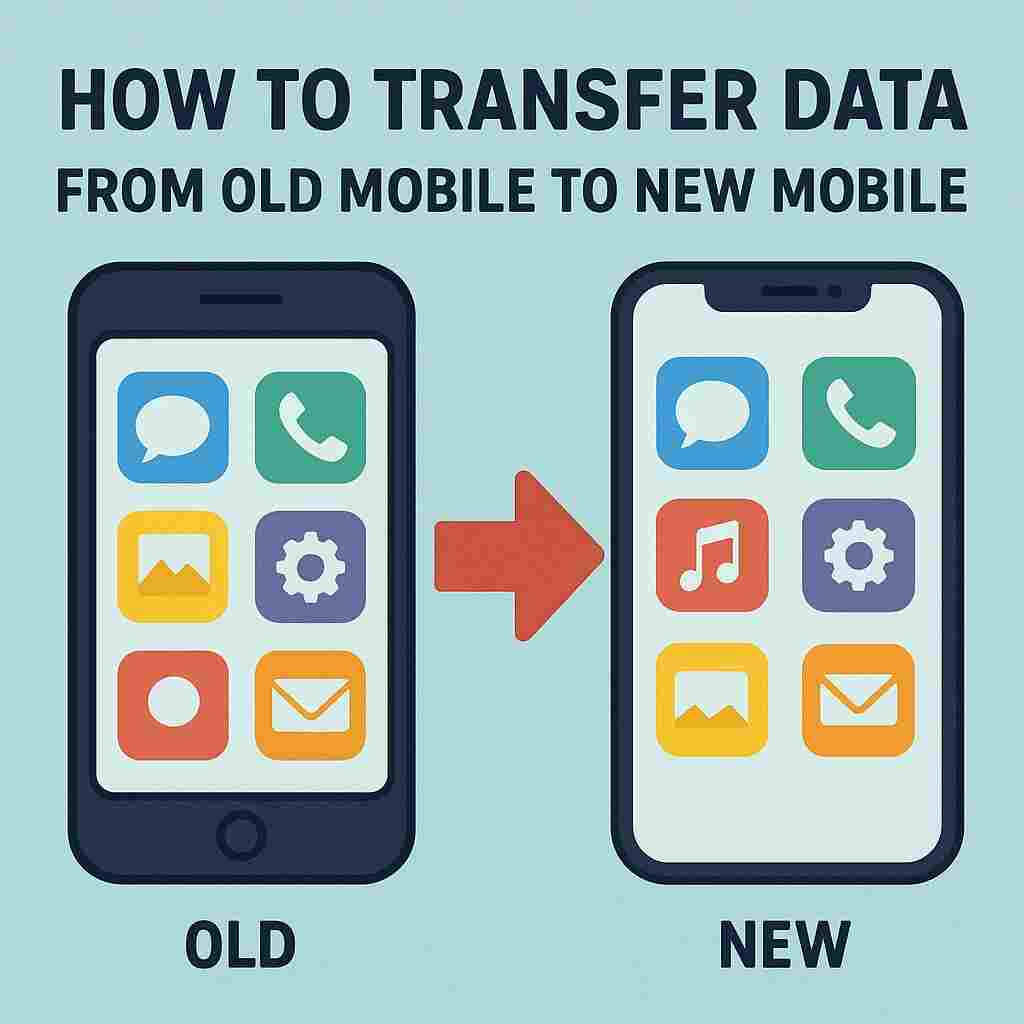How to Transfer Data from Old Mobile to New Mobile
How to Transfer Data from Old Mobile to New Mobile: Switching to a new smartphone is always exciting — better camera, faster performance, and upgraded features. But one common concern for almost every user is: how to transfer data from old mobile to new mobile without losing anything?
Thankfully, modern smartphones and apps make it easier than ever to move your contacts, photos, messages, apps, and other data seamlessly. Whether you are shifting from Android to Android, iPhone to iPhone, or even from Android to iPhone, this detailed guide covers everything you need to know.
Let’s explore step-by-step methods to transfer all your data safely and quickly.
Why Data Transfer is Important
When you change your mobile phone, you don’t just carry the device — you carry your memories, files, and essential digital life.
Your old phone likely contains:
-
Contacts and call history
-
Photos and videos
-
WhatsApp and other chat data
-
Notes, reminders, and messages
-
Apps and their data
-
Documents and downloads
-
Music and recordings
Losing any of these can be inconvenient. That’s why transferring all your data properly is crucial before you start using your new mobile.
ALSO READ: Why is Facebook Content Monetization Not Showing?
Data Transfer Methods Overview
There are several ways to transfer your data from an old phone to a new one:
-
Using Google Account (for Android)
-
Using iCloud (for iPhone)
-
Using Phone Manufacturers’ Transfer Tools (Samsung Smart Switch, Mi Mover, etc.)
-
Using File Sharing Apps (SHAREit, Xender, etc.)
-
Using WhatsApp Backup and Restore
-
Using Cable or PC for Manual Transfer
-
Using Third-Party Backup Tools (MobileTrans, Dr.Fone, etc.)
Let’s break down each method in detail.
1. Transfer Data Using Google Account (Android to Android)
Google provides the easiest and most secure way to move data between Android phones.
Steps:
-
Backup Old Phone Data
-
Open Settings > Google > Backup.
-
Turn on Backup by Google One.
-
Ensure contacts, app data, SMS, photos, and videos are backed up.
-
-
Sync with Google Account
-
Make sure your old phone is connected to your Google account.
-
Go to Settings > Accounts > Google and check everything you want to sync.
-
-
Set Up New Phone
-
Turn on your new Android phone.
-
During setup, sign in with the same Google account.
-
Choose the backup from your old phone to restore.
-
-
Wait for Data to Restore
-
Depending on your internet speed and data size, this may take a few minutes to an hour.
-
✅ What Gets Transferred:
-
Contacts, calendar, messages, photos, videos, app data, and more.
2. Transfer Data Using iCloud (iPhone to iPhone)
Apple users can transfer data easily through iCloud or Quick Start.
Steps for iCloud Method:
-
On your old iPhone, go to Settings > [Your Name] > iCloud > iCloud Backup.
-
Tap Back Up Now.
-
Once backup is complete, turn on your new iPhone.
-
During setup, choose Restore from iCloud Backup.
-
Sign in with your Apple ID and select the latest backup.
Steps for Quick Start Method:
-
Place your new iPhone next to your old one.
-
A Quick Start prompt will appear on your old phone.
-
Scan the animation using the old device.
-
Follow on-screen instructions to transfer data wirelessly.
✅ What Gets Transferred:
Photos, videos, apps, messages, contacts, settings, and more.
3. Transfer Data Using Manufacturer Apps
Most phone brands offer their own transfer tools. These are fast and reliable, especially for transferring large files.
a) Samsung Smart Switch
-
Install Smart Switch on both devices.
-
Connect via Wi-Fi or cable.
-
Choose the data you want to transfer (contacts, photos, messages, etc.).
-
Start the transfer.
b) Xiaomi Mi Mover
-
Install Mi Mover on both phones.
-
Select Old Phone and New Phone roles.
-
Scan QR code to connect.
-
Choose data to move and start transfer.
c) Oppo Clone Phone / Vivo EasyShare / Realme Clone Phone
-
Download respective brand’s clone app.
-
Connect both phones via QR code or hotspot.
-
Select data and begin transfer.
✅ Advantages:
-
No need for internet.
-
Fast transfer speed.
-
Supports multimedia, apps, and settings.
4. Transfer Using File Sharing Apps (Android)
Apps like SHAREit, Xender, Send Anywhere allow quick wireless data transfer.
Steps:
-
Install the same sharing app on both phones.
-
Connect both phones to the same Wi-Fi network.
-
Choose the files or folders you want to transfer.
-
Tap Send on the old phone and Receive on the new one.
✅ Pros:
-
Works offline.
-
Fast for photos, videos, and files.
⚠️ Cons:
-
Doesn’t transfer app data or settings.
-
Some apps show ads or require permissions.
5. Transfer WhatsApp Chats and Media
WhatsApp has its own backup and restore system.
For Android to Android:
-
Open WhatsApp > Settings > Chats > Chat Backup.
-
Tap Back Up to Google Drive.
-
On the new phone, install WhatsApp.
-
Sign in with the same number and Google account.
-
WhatsApp will automatically detect the backup and ask to restore.
For iPhone to iPhone:
-
Go to Settings > Chats > Chat Backup > Back Up Now.
-
Use iCloud for backup.
-
Install WhatsApp on the new iPhone.
-
Log in with the same Apple ID and number, then restore backup.
For Android to iPhone (or vice versa):
-
Use the Move to iOS app (for Android → iPhone).
-
WhatsApp data can now transfer officially between Android and iPhone using this method.
6. Transfer Data Using Cable or PC
If you prefer a manual way, you can use a USB cable and a computer.
Steps:
-
Connect your old phone to your computer via USB.
-
Copy your photos, videos, music, and documents to a folder.
-
Disconnect and connect your new phone.
-
Paste all files into your new phone’s storage.
✅ Pros:
-
100% control over files.
-
No internet needed.
⚠️ Cons:
-
Manual process.
-
Doesn’t move apps or settings.
7. Transfer Data Using Third-Party Tools
There are reliable software tools that automate the transfer process.
Popular Tools:
-
MobileTrans by Wondershare
-
Dr.Fone Phone Transfer
-
Syncios Data Transfer
-
AnyTrans
How It Works:
-
Install the tool on your PC or Mac.
-
Connect both phones via USB.
-
Select the type of data you want to transfer.
-
Start the transfer.
✅ Pros:
-
Supports cross-platform transfers (Android ↔ iPhone).
-
Transfers WhatsApp, photos, messages, etc.
⚠️ Cons:
-
Some features may require payment.
8. Transfer Photos and Videos Using Google Photos
Google Photos is an excellent cloud-based solution for media.
Steps:
-
Install Google Photos on your old phone.
-
Turn on Backup & Sync in the app.
-
Wait until all photos and videos upload.
-
On your new phone, log into the same Google account.
-
You’ll find all your media synced automatically.
✅ Pros:
-
Easy and secure.
-
Access your photos anywhere.
⚠️ Cons:
-
Requires internet and cloud storage space.
9. Transfer Contacts via SIM Card or VCF File
If you just need your contacts, there are two simple methods.
Method 1: Using SIM Card
-
On old phone: Contacts > Manage Contacts > Export to SIM.
-
Insert SIM into new phone.
-
Import contacts from SIM to device.
Method 2: Using VCF File
-
Go to Contacts > Export > Save as VCF file.
-
Send this file via email or Bluetooth to new phone.
-
Open the file on the new device to import contacts.
10. Transfer Data Between Android and iPhone
Transferring between two different operating systems can be tricky, but now it’s easier.
From Android to iPhone:
Use Move to iOS app.
-
Install Move to iOS on your Android.
-
During iPhone setup, choose Move Data from Android.
-
Connect both devices to the same Wi-Fi.
-
Follow on-screen steps to transfer contacts, messages, photos, and videos.
From iPhone to Android:
Use Google Drive Backup.
-
On iPhone, download Google Drive.
-
Backup your contacts, calendar, and photos.
-
On new Android, sign in with the same Google account.
11. Things to Check Before and After Transfer
Before:
-
Fully charge both phones.
-
Connect to stable Wi-Fi.
-
Update all apps.
-
Clean unnecessary files.
After:
-
Verify all contacts and photos.
-
Log in to all social and banking apps.
-
Re-enable two-factor authentication.
-
Erase data from your old phone if selling it.
12. Common Problems and Solutions
| Issue | Possible Cause | Solution |
|---|---|---|
| Backup not found | Different account or device | Verify login credentials |
| Transfer stopped midway | Weak Wi-Fi or low battery | Reconnect both phones |
| WhatsApp backup failed | No Google Drive or iCloud space | Clear space and retry |
| Photos missing | Backup incomplete | Check Google Photos sync settings |
13. Tips for Faster and Safer Transfer
-
Use Wi-Fi 5GHz instead of mobile data.
-
Always encrypt backups if possible.
-
Delete unwanted data before transfer.
-
Keep both phones close during wireless transfer.
-
Use official brand apps for best results.
14. Final Words
Transferring data from your old mobile to a new one doesn’t have to be stressful. With modern tools like Google Backup, iCloud, Smart Switch, and Move to iOS, you can move everything — from contacts to photos — in minutes.
The key is choosing the right method for your devices and ensuring you back up everything before starting.
By following this detailed guide, you can start using your new smartphone confidently — with all your data, memories, and apps intact!